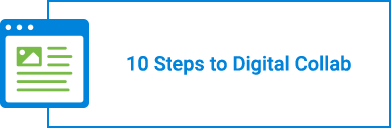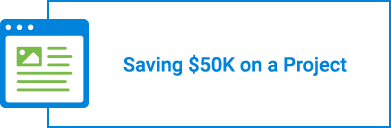As the spread of COVID-19 continues, remote working for safety reasons has become the option for industries across the world, including architecture, engineering and construction.
With no concrete timelines for returning to normalcy on the horizon, adapting to working remotely maybe be necessary for quite a while.
That said, Bluebeam Revu is here to help.
The industry specific tools in Revu allow you to:
- Collaborate safely in real-time in one shared digital space using Bluebeam Studio and Sessions
- Eliminate paper documents and the logistics issues of paper delivery and markup
- Execute accurate and consistent design reviews
- Create custom tools and digital signatures
- Ensure a single source of truth for document review
Here are some tips from Bluebeam’s Technical Support team on how to effectively collaborate and work from home using the tools in Bluebeam Revu.
Back up and restore settings
If you’re simply bringing a work computer or laptop home, then your Revu settings should be fine. But if you’re going to be transitioning to a personal or home computer, you’ll want to retain the same tool sets and profiles you use at work.
To do this, back up your settings in Revu and then restore those settings onto a new computer. Don’t forget to save your backup file to a portable device or upload it to a location you can access from your new computer. This is a great way to add both consistency for project partners as well as continuity for any projects that are in progress that may have been affected by remote working.
Download and install Revu onto a new computer
If you’re not using your typical work computer, or if you have been given a new machine to work remotely, you may need to download and install Revu. This is no problem, there are just a few things you’ll need to do. If you’re downloading Revu 2018 and below, be sure to download the version that’s specific to your serial number and product key. For instance, if your license is assigned to Revu 2018 Standard, you won’t be able to use the same licensing information for Revu 2018 eXtreme.
Register a new computer
If you’re on a Perpetual or Enterprise License, you likely want to unregister your office computer before using another computer outside the office. This will ensure that you have enough seats available under your license. This is also an easy task. To do this, click here.
Studio Projects and Sessions
Studio allows users to keep working on your projects outside of the office—even if you’re offline. This is obviously a crucial tool for project stakeholders who may be away from the site or trailer, or have issues with consistent network access. Since Projects are stored in the cloud, you can access them from any computer registered with your license of Revu. You can also continue collaborating with your project teams in real-time with Studio Sessions.
Not using Bluebeam Revu? Get started today by downloading your free 30-day trial.